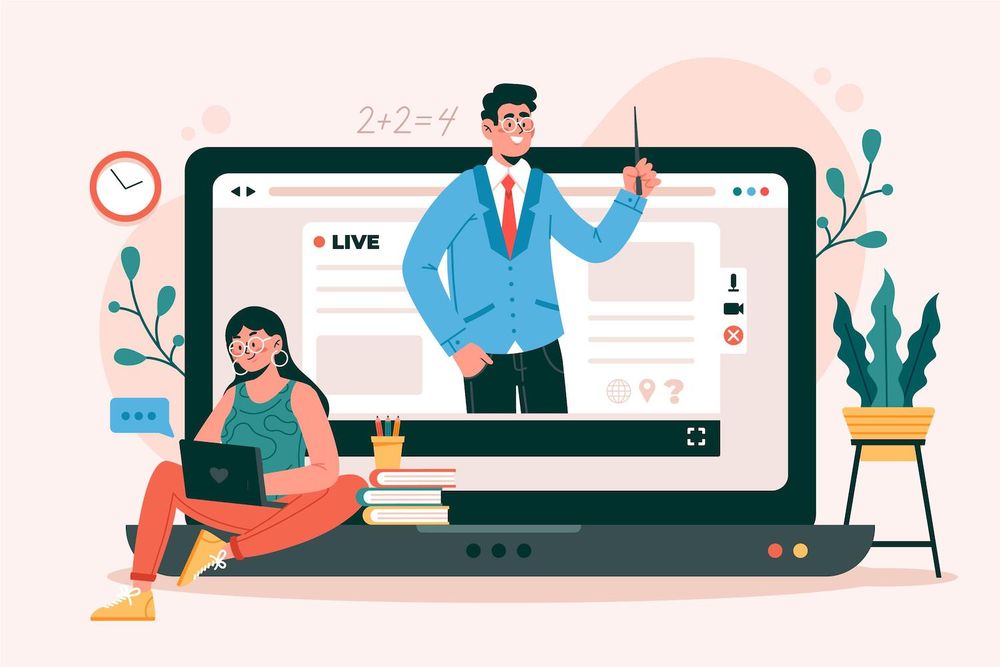How to Create an Account Dashboard Page for your Membership Site
How do you create a Dashboard Page for your Membership Website
So, in this video, we'll make the page. We'll be back!
Hey everyone! And welcome in this video. I'll demonstrate how you can create a particular page that your members are directed to after they log in. As I stated previously, this page. I'm referring to it as the "dashboard page." I typically use the term "dashboard page" but you can call it whatever you want.
Let's dive in, and let's build this page. So what I'm planning to do is to go to "pages" on this page and select "add the new page."
So this page here, I'm going to call the page "dashboard." and then click "use Divi builder." We're now creating this webpage from the ground up. So I'm going hit the button here to "start building."
Then we'll add our column arrangement. This is why I'm going to work with a two-thirds, one-third view. so I'm going to go ahead and select this.
All right, so once I've put in an order to my columns, my next step is to locate my shortcodes , which I'll require to modify this webpage. This is why I'm coming back over here. The thing I've accomplished is that I've gone into and created the standard webpage.
What you need to do to get shortcodes that work is add the traditional editor. Therefore, I'll search on the internet for "classic" and choose it. With this selection now, if I click anywhere on this list, I'll be able be able to see that there's a the word "member" in this area. If I select the drop-down menu, I'll be able be able to view all the merge codes.
We can truly do some amazing things with this site. So let's say you want to create a shortcode that welcomes users with their name. Click here on "first name" and this is our shortcode.
That's why I'm copying the code, and then go to this page before adding to our module for text. So I'm going to click here on the "plus" button and I am going to include the text component.
The greeting is just going to be "welcome" like this or that. This is why I'm going highlight the text and then delete the text. There we go. This is my very first piece.
So, this is the part where the user enters, and is presented with their initials in this particular dashboard. This is an extremely impressive thing you can do to your website, and is quite amazing. so I'm going to emphasize this, and then set it to an "heading."
So let's set this to "heading 2," the next thing I'm going do is come over here to "design," and then go to my heading text, then go to "heading 2," then we're giving the font I'm going to use "pop in." Therefore, I'm going to search for it and then select it.
In the next step, I'm going change this to "bold." So I'm going to come over and change this for "bold." There we move. And then, when I come back over here, I just want to ensure that my shortcode is included.
Yes, it's. So now, let's keep it. There we go. So, that's where the name will show. Also, another item you could add here is, perhaps you could include an introduction video.
Let's also create our own video module. Therefore, I'm going add it now. What I typically do on this dashboard page is to add an overlay image.
Then, I'm going come over here for an "overlay," and then I'm simply going to click on this "plus button" and add my overlay image. The image you see here can be whatever image you want. So, in this case, we are just going choose to make an image available, which is to do the membership.
We'll see. However, this can also be a welcome image which includes a photo of you inviting your users to your website.
What you can additionally do in this case could be to display the users receive a notification each time users log in. This way, you'll be able to keep up-to-date this video . Just make sure that it's not the exact same video constantly.
Okay, now, this is how this overlay image appears. So, if I come here to "design," I can customize the look further by maybe, for instance, shrinking the icon size. So, I can come over here to "custom icon size" and reduce it just a bit. And pretty much I think it looks fantastic while saving.
Now, over to the right side, what you can put in place is to add every important link. This could include links to say "support," it could be linked to, say, specific articles that are included in membership, and so on.
The thing I'm trying to do here is I'm adding the button. And then here I'm going to label this "get help." So, this is our support. And this is the place you want to add the URL of your website.
So, you want to visit this site and enter your website's URL. In this instance, I'm just adding an empty URL. In this case, I'll save it.
You can now include multiple buttons in this area. This means that we could repeat the process a couple of times. The second option here could be perhaps, possibly "start learning." This is the one that could be your primary resource.
So, as you can see, here is where you may want to add perhaps a name specific to that section. Therefore, I'm going to duplicate it, after which I'll drag it here to the right side before I'm going to enter here , and modify the title in the form of "important links." and then it's time to "save any changes."
Next, we're going to provide a bit of padding. This is why I'm only going to increase the size to about 160. Add this at the bottom, too.
Now, what you may be able to do is to add a welcome message. So I'm going to click here on this "plus button" and then add a text module, and select the text module. This means that the text that I'm using here is just dummy text. Therefore, I'll enter it here and then copy it into the text box. Here we go.
The next step is to alter the text's style by going over here to "design," and then hit "text," change our font to "pop into," so that everything is all consistent.
This is where we'll expand the size a little bit here by just nudging the size up until it's about 17. and then increasing our line-height to make it look acceptable. I'm saving this so that you'll be able to see now that this dashboard page is looking all really nice.
Since your visitors can go on this website, view the video and hear the voice message you've recorded to them. Also, there's a bit of texts here for them to take a look at.
It could be anything you wish to put onto the site. Here there are all the buttons to link them to other areas on the web site.
You might think, "well is there anything else I can do accomplish with this?' Well, if we come back over here to the shortcodeswe could also give you additional shortcodes you could use on our dashboard. Let's go here, and go to "merge shortcodes."
Now, suppose that you want to show your members' membership status when they come onto this page. This is where you can say, 'okay membership levels that are acceptable', then you can highlight this.
I'm going to copy that, come back over here, and then you can add the shortcode here. So, let's duplicate this before we're going to go in and tell you what your status as a member is. So, now you can find that we've put in our shortcode.
So, what you can do is possibly, drag it across to the left, before you stylize the text. It's going to bring it to the right, then I'm going to move it in and make it a small amount smaller, by moving it across to "design the heading's text." We'll go to heading 2 and then just reduce the size by a bit. Perhaps even alter the color.
Now, you'll be able to see it's showing your level of membership is "gold member." so it's pulled all of the data from the shortcode. The only thing that's missing is this membership level. That's really amazing, and there's certainly lots you can accomplish in this area.
You can highly customize this webpage. There are more shortcodes here. If I go here to "merge shortcodes," you'll notice that we can add an login form. We can add an account URL. There's plenty we can do with this form.
Also, you can show the join date. For instance, you would like to display who joined your club. That's the data that you could pull. You can also include the expiration as well. The membership can be added to the calendar when the membership will expire.
So, as you can see, we have plenty of data that can be added to our members' dashboard. Okay, so what I'm required to do is close this page, and then exit the visual builder.
Alright, so this is what your dashboard's page might appear as. In this case, we have the welcome message. We also have the message telling us the level of membership your member is. There is also a video here to introduce and even send members a note.
Also, we have some additional texts at the bottom in addition to there are some crucial hyperlinks that your entire group are able to link from the dashboard.
As you see, there are many ways you can style your homepage. Therefore, you can test it, and check out how it performs to your membership site.
Okay, folks, that's what I've got for you this video. Thanks for taking the time to watch. Come back next video. Take care!
There is also...
Recent Posts
"We've looked at a couple of other membership tools that came as part of the packages we'd purchased. But none of them can compete with Membership. There's certainly lots of awesome stuff out there that people have built throughout the years. However, when it comes to customizing, if you make use of WordPress there's no way to alter this. Obviously, I'm super bias, but we've actually made millions of dollars because of this software."

Tristan Truscott Satori Method I've moved Member] into my top list of options for people. The new Member has a lot to offer! And the price for Member makes it a fantastic deal.

Chris Lema LiquidWeb Member integrates with the tools I'm using today. It's so easy to connect with the new the new tools coming out. It's amazing how they manage this. If I were to buy an membership-related plugin today... I would go with Member. I'd choose to go with Member.

Adam Preiser WPCrafter